
G)
CONFIGURE OPENQRM4.8 WITH LXC
G1) Now open
http://[your-server-ip-address]/openqrm/ in a browser. A
pop-up menu asks you to enter the default admin username and password
(openqrm : openqrm) which you supply as reported in E7 above.
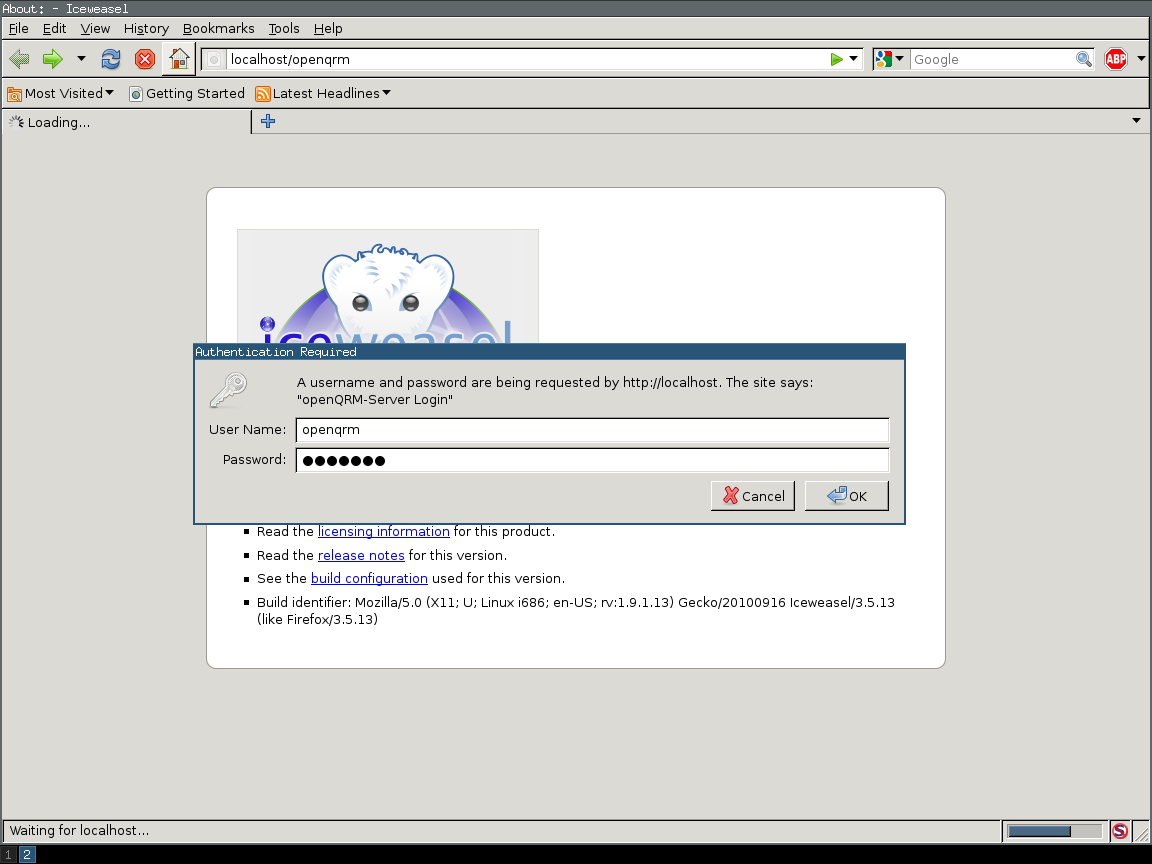
G2) You
will see OpenQRM configuration manager which will ask you which
network card to use. Choose 'br0' and press 'next'.
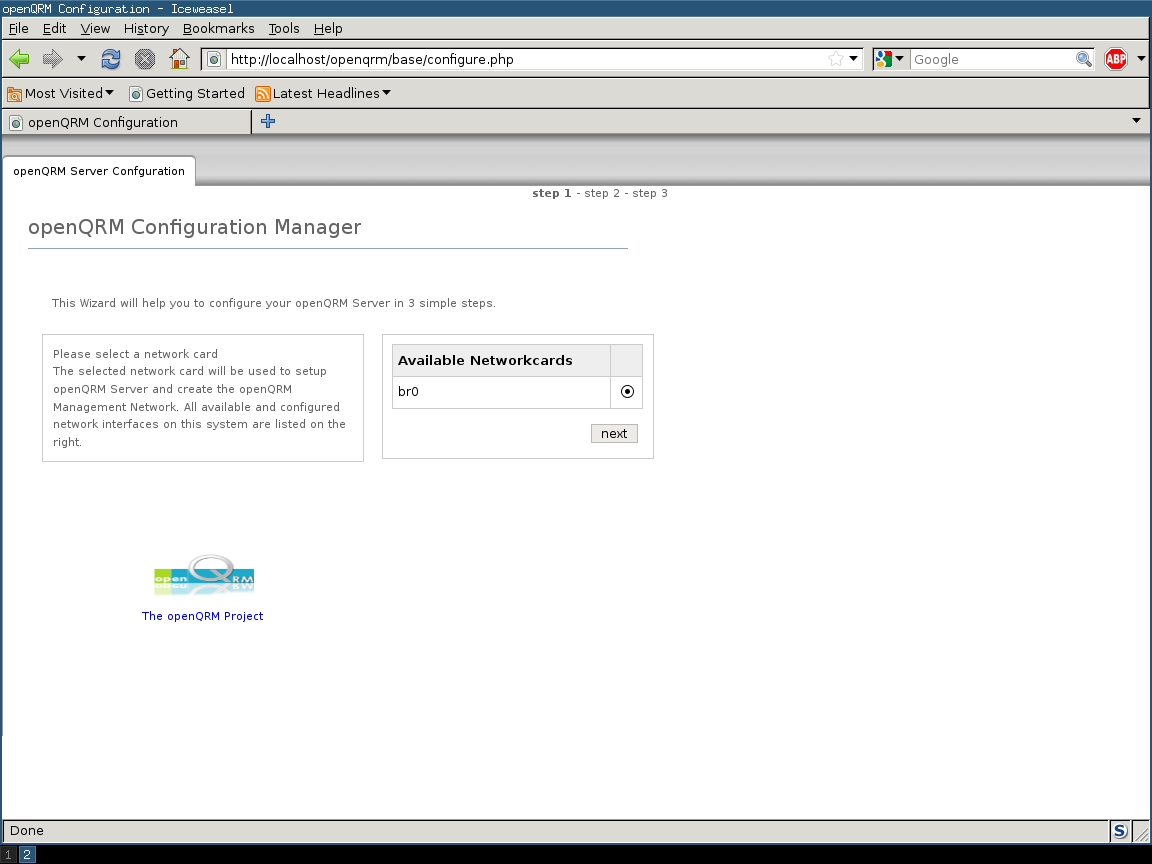
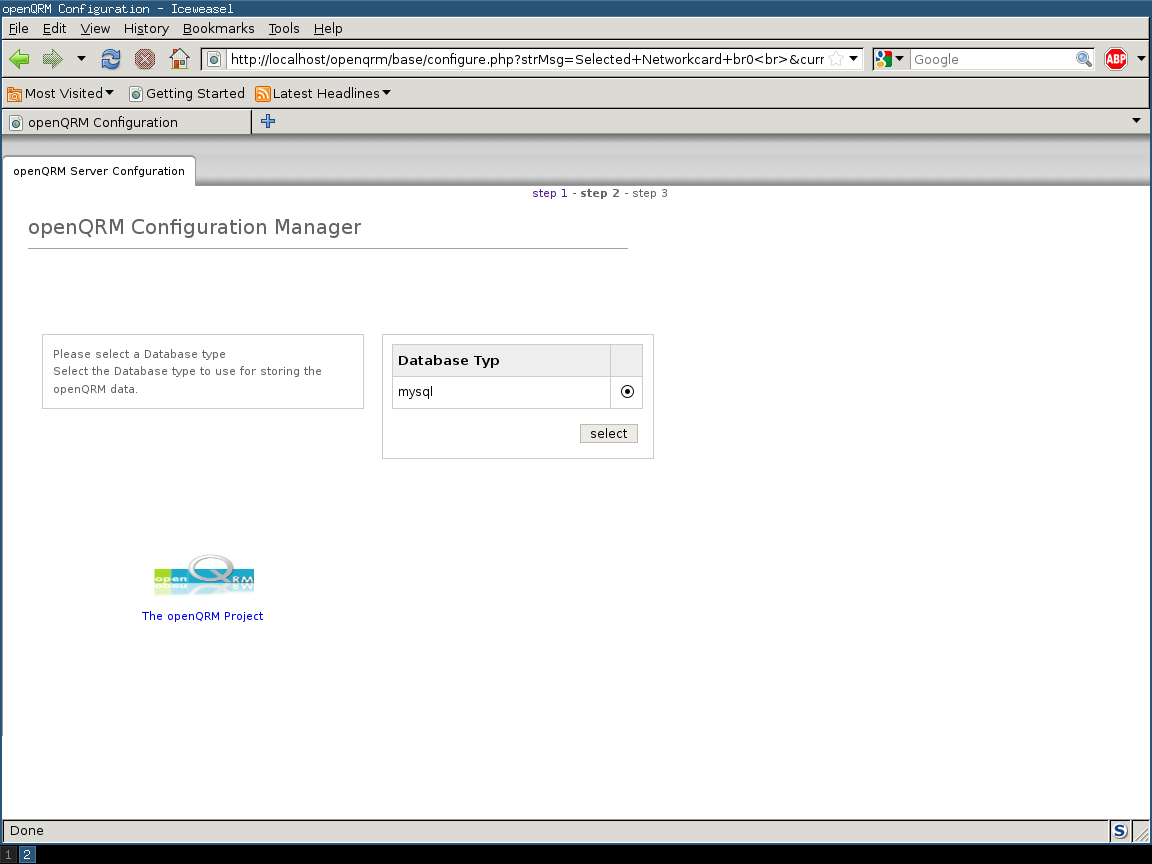
G4) Then
it will ask to fill in the details of the database for openqrm. Use
the same credentials that you created in Step F above.
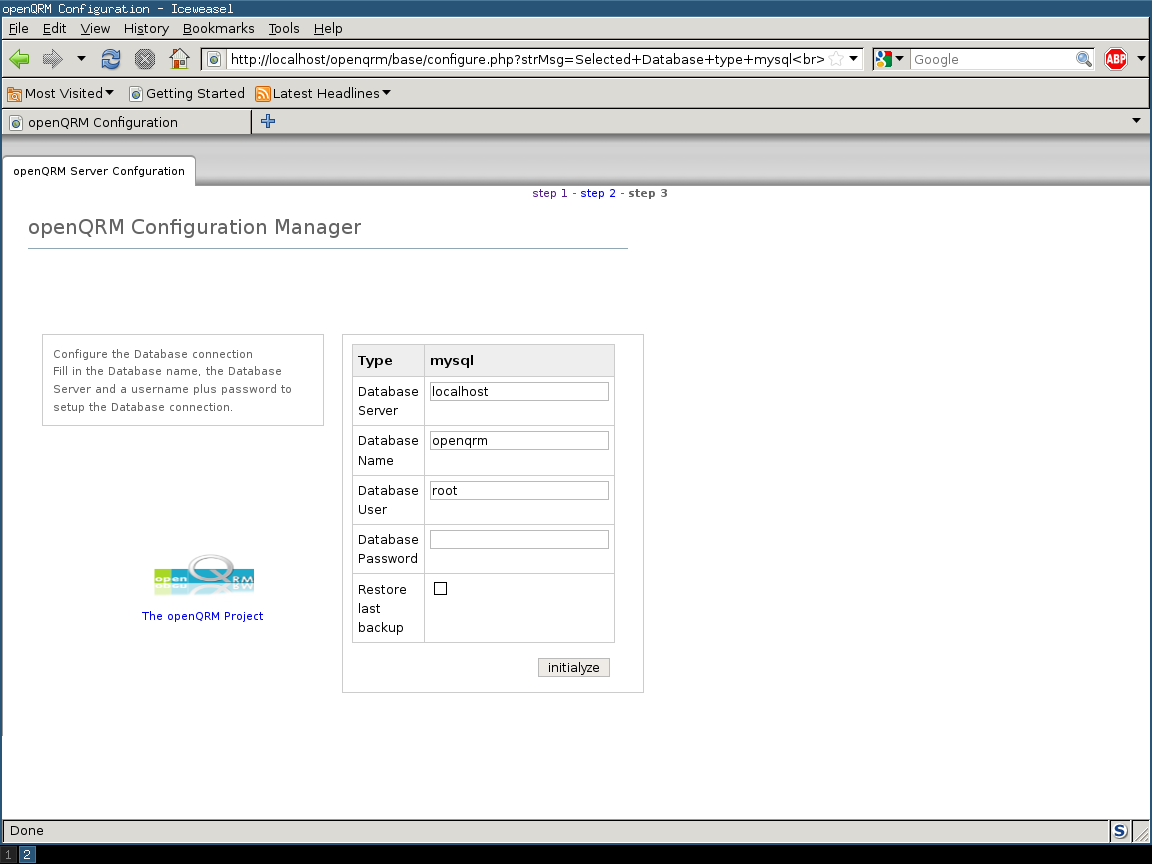
G5)
After a while, you will see the OpenQRM dashboard.
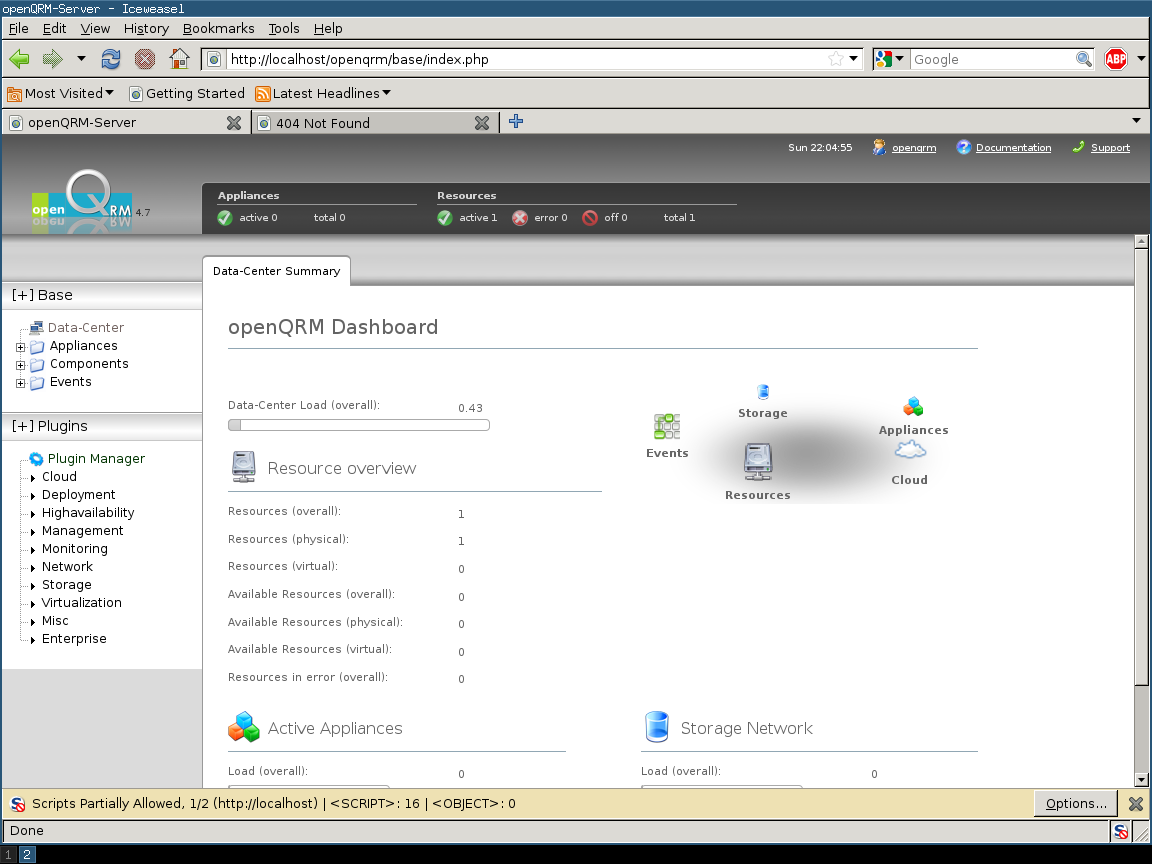
G6)
First click on the 'Plugin Manager' You will see a list of plugins.
Now activate the plugin one by one as follows in order:
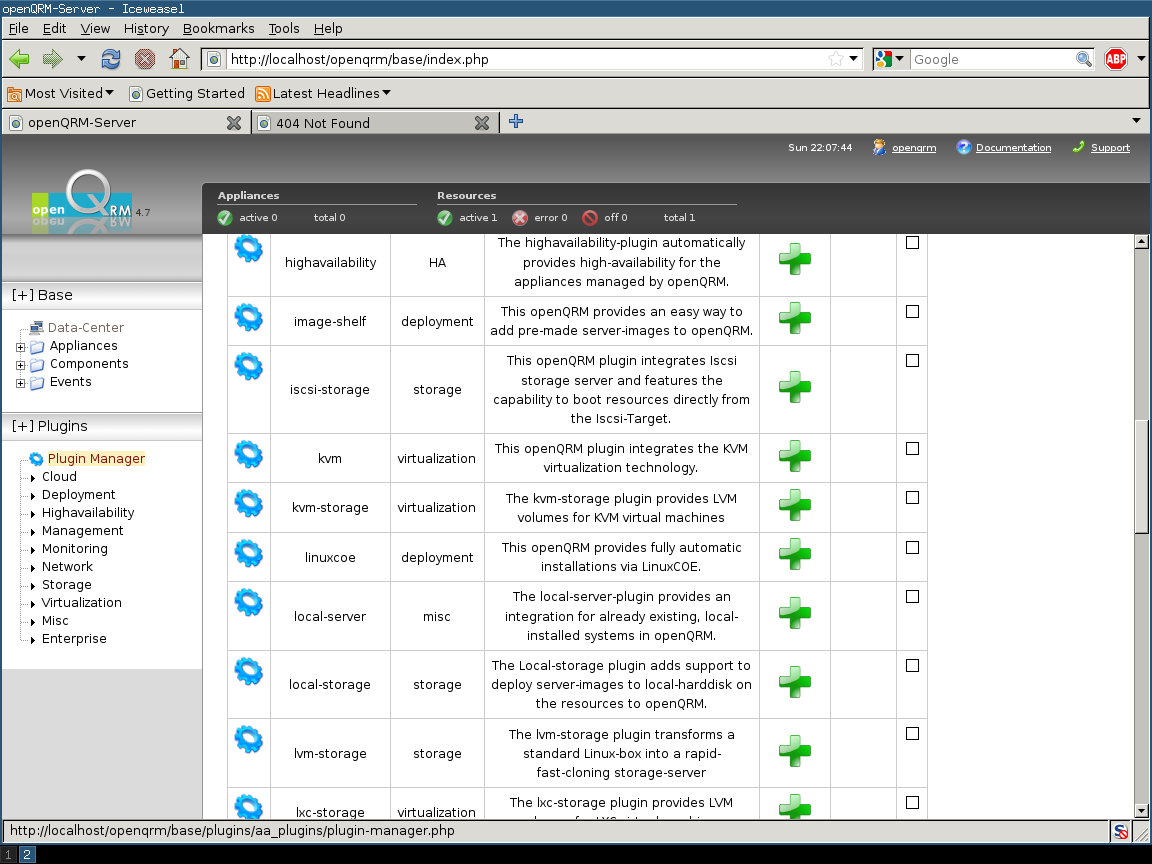
G6.1)
Activate the 'dhcpd' plugin by clicking on the green cross and then
start by pressing on the blue start icon. You can see some hints by
hovering over the mouse, too.
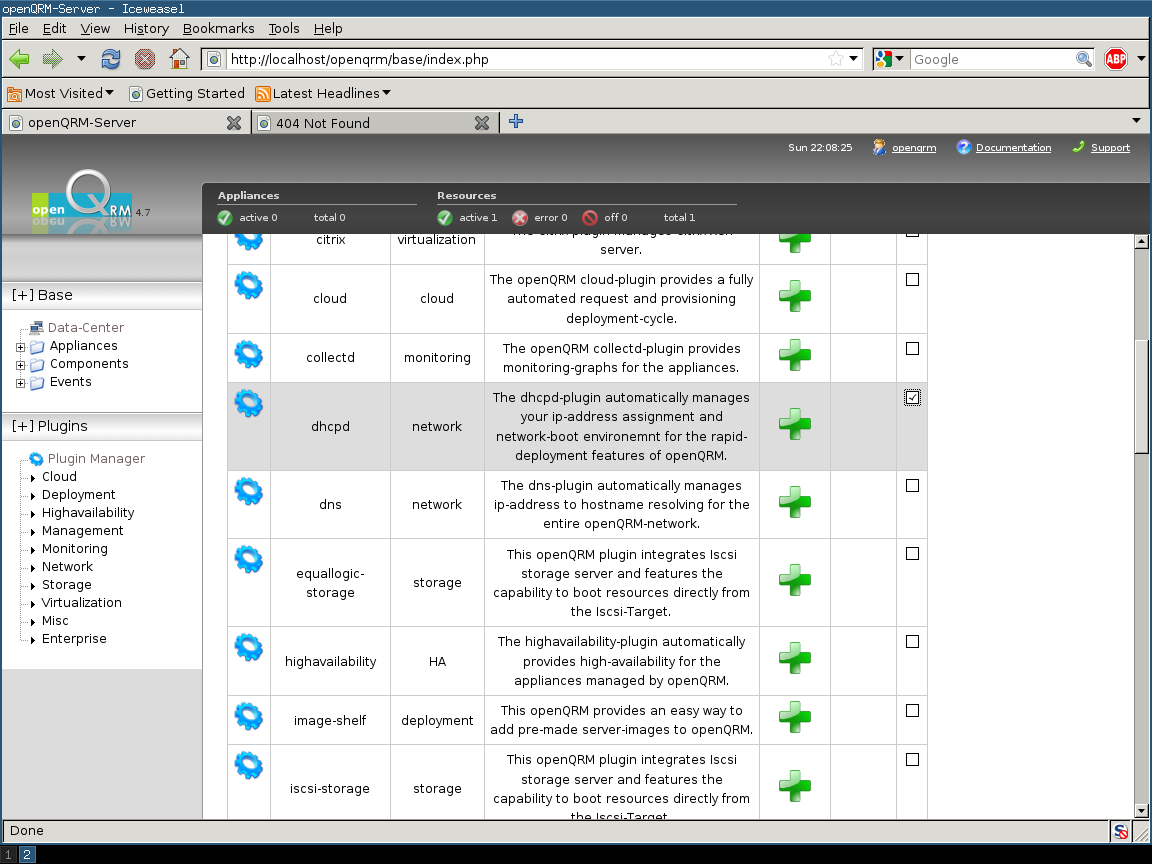
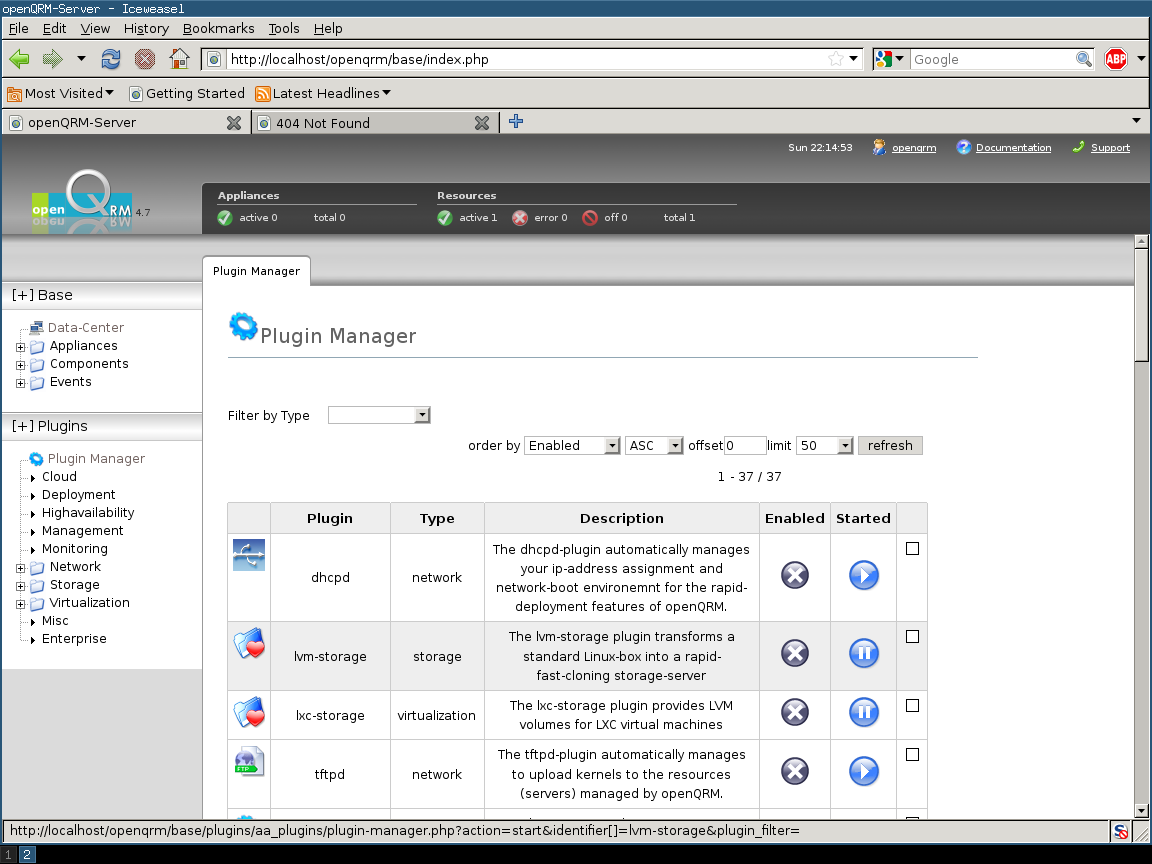
G6.2)
Activate and start the 'tftpd' plugin as stated above in G6.1.
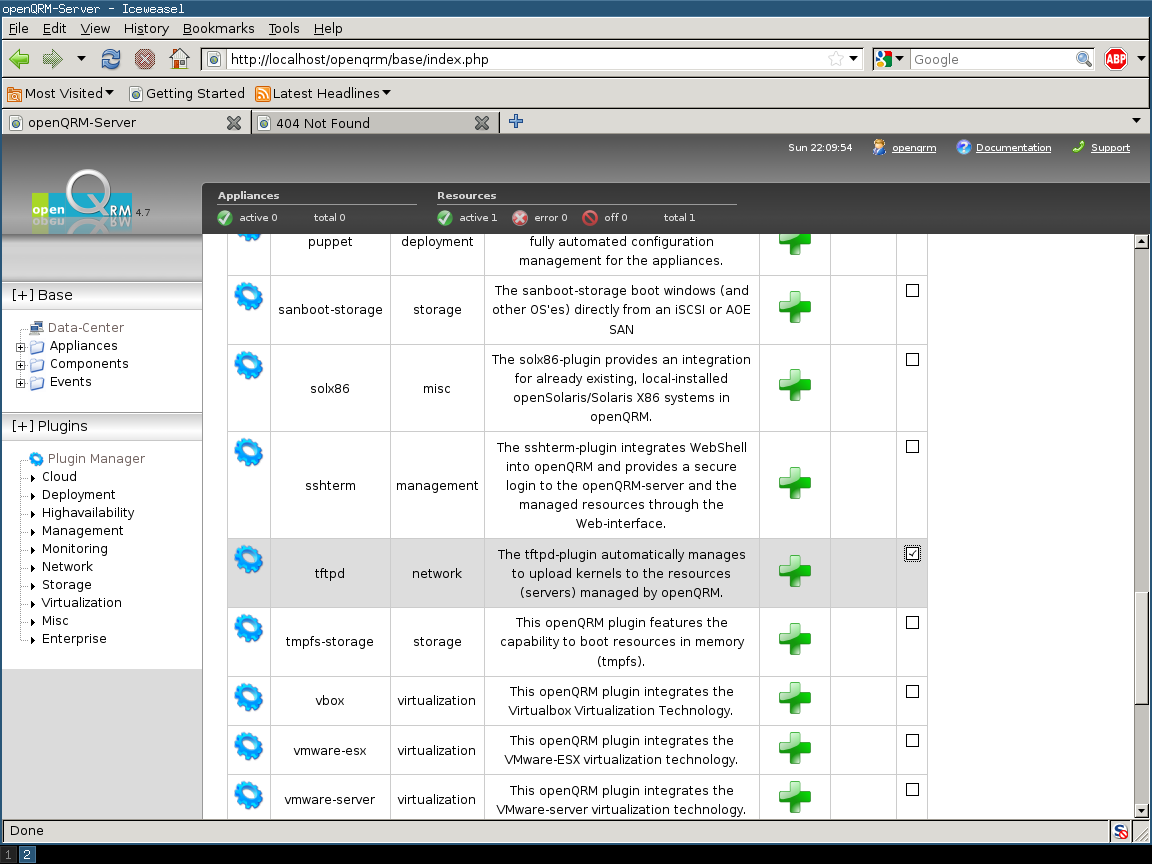
G6.3)
Activate and start the 'lvm-storage' plugin as stated above in G6.1.
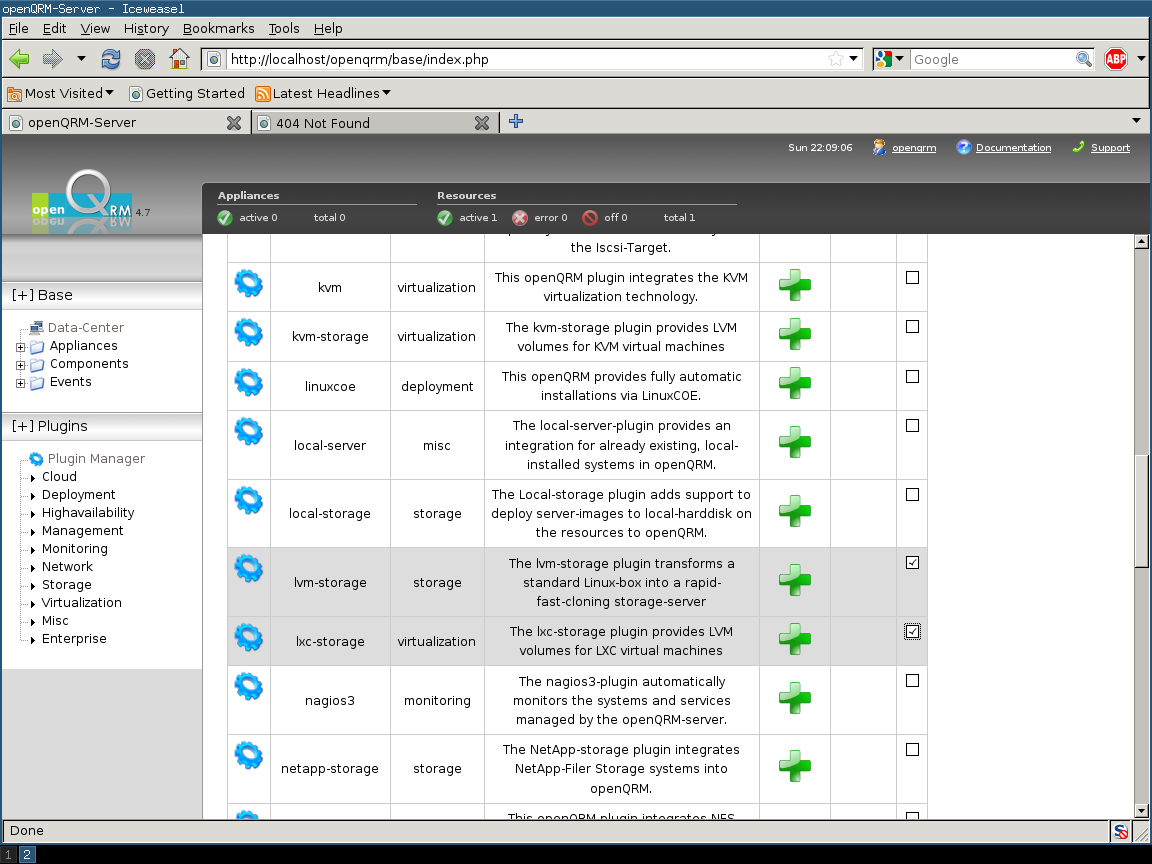
G6.4)
Activate and start the 'lxc-storage' plugin as stated above in G6.1.
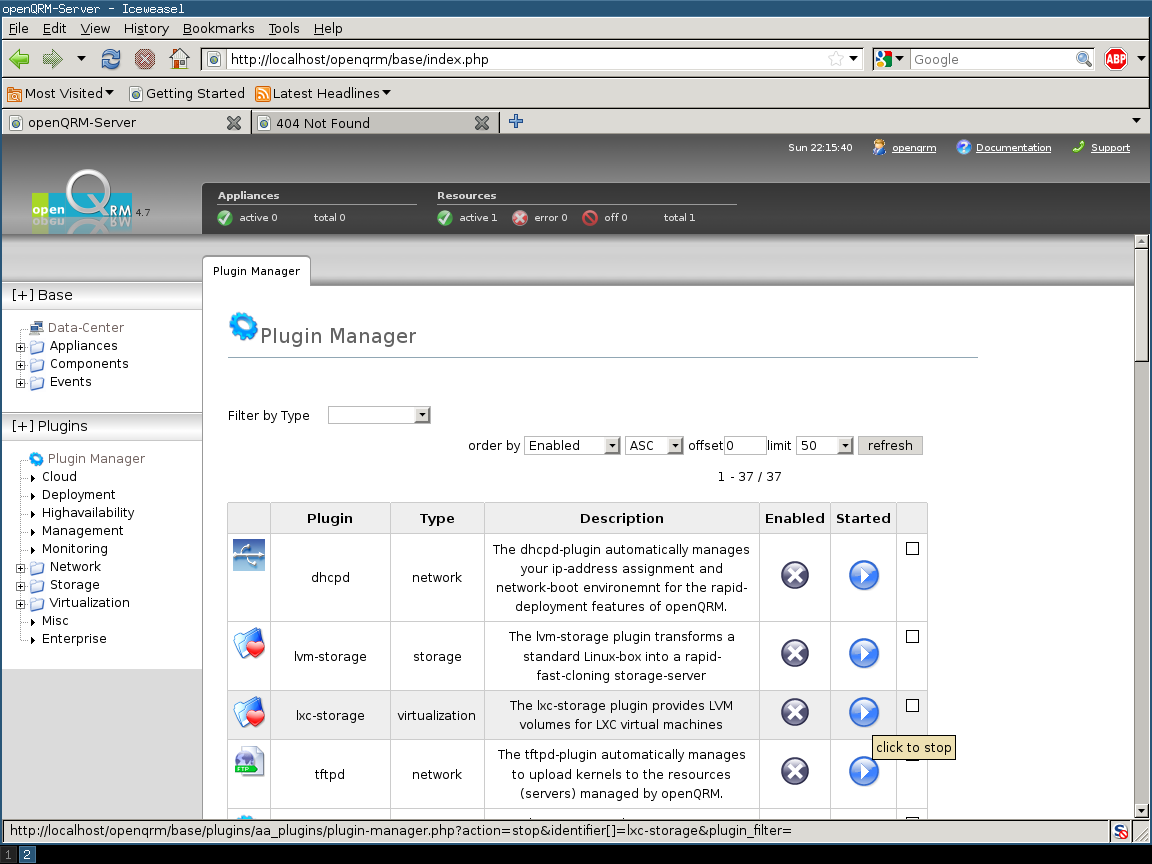
You can
activate and start whatever you need further.
G7) Now click on
Components >> Create >> Storage, you will see your
LVM Storage as resource.
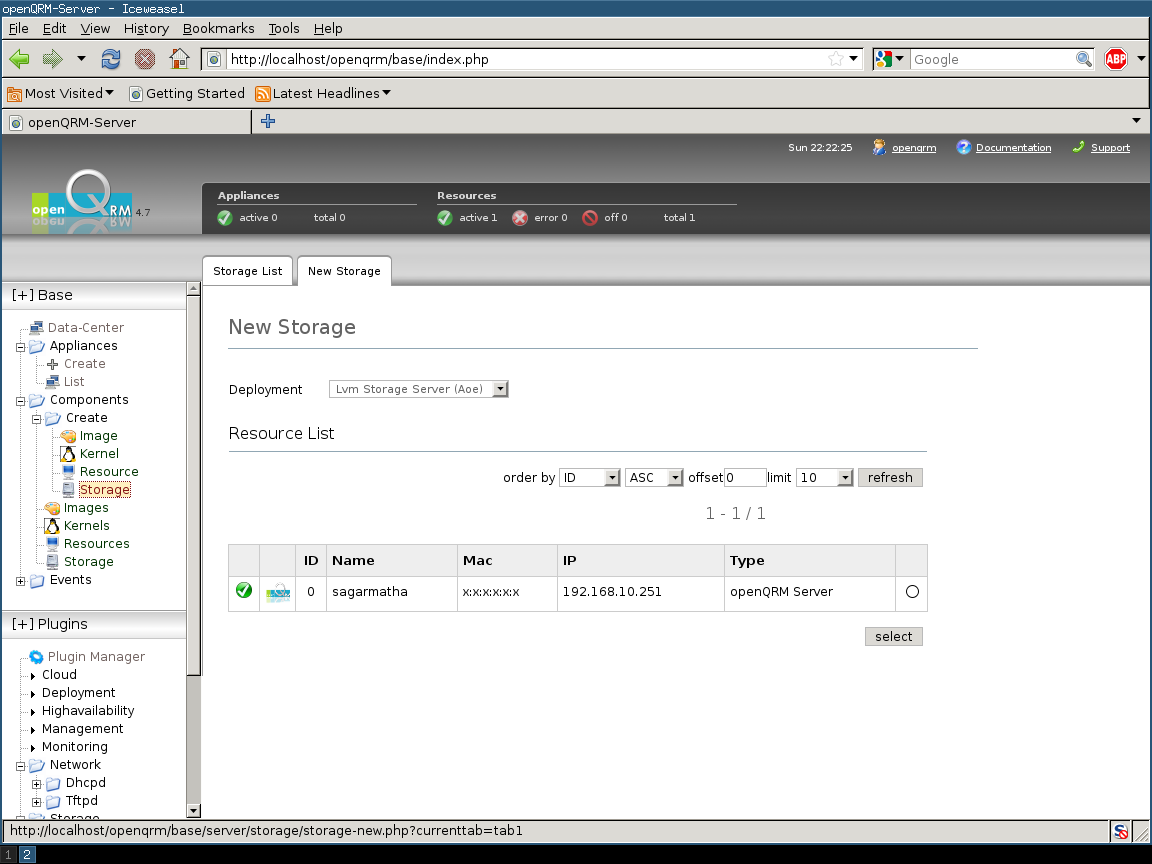
G8) Then
create images.
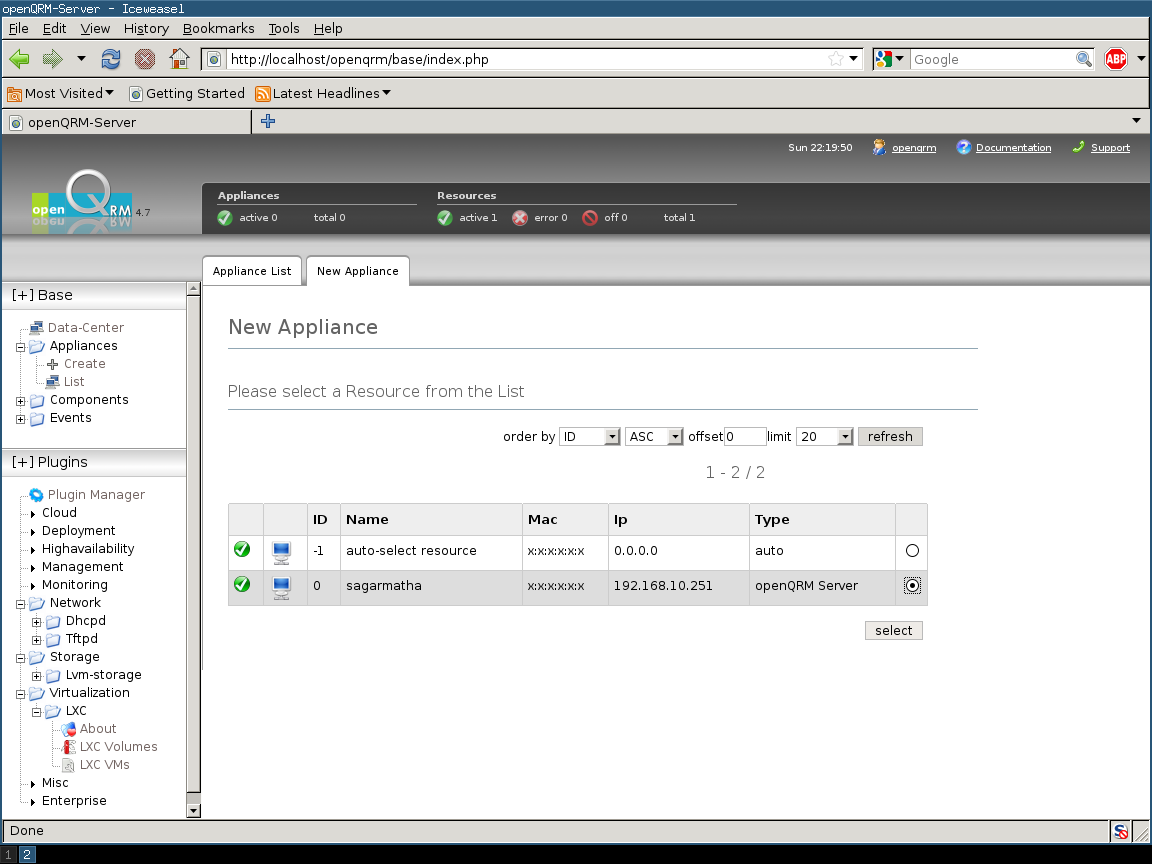
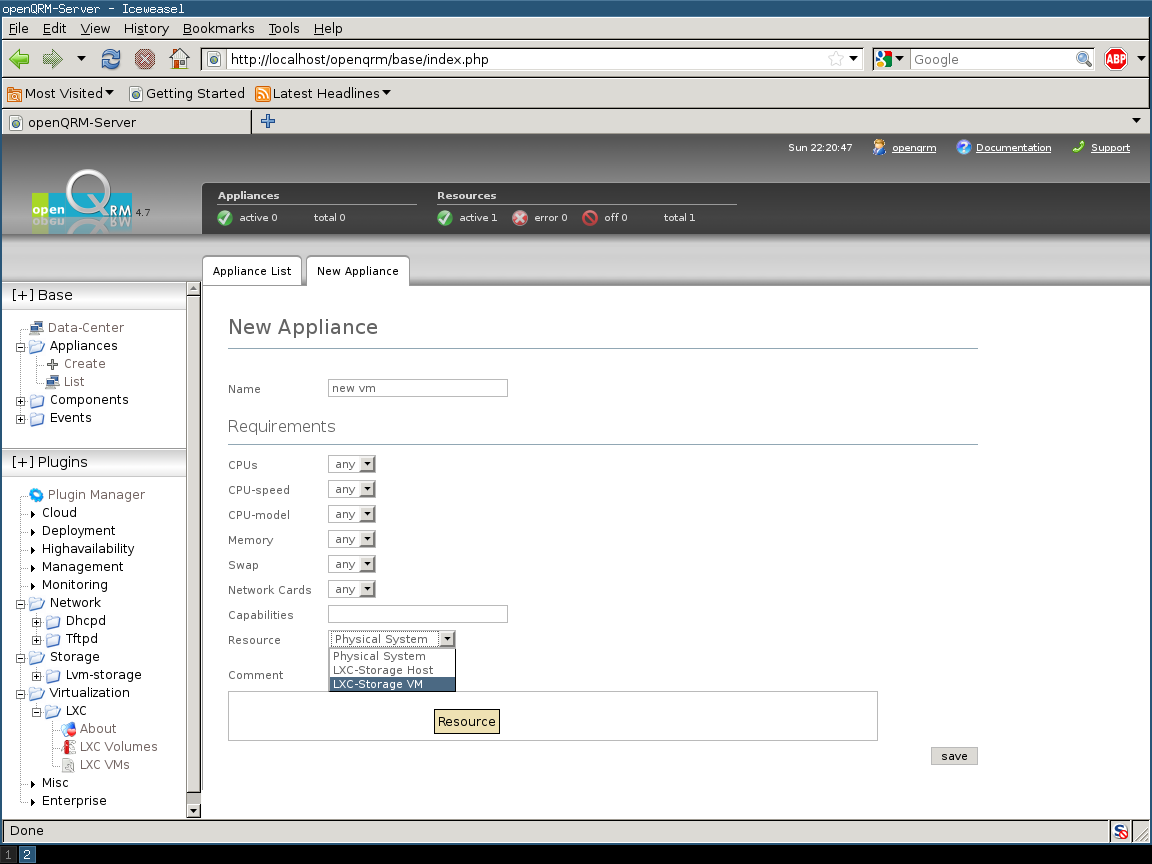
For further
usage of OpenQRM 4.8, I suggest you to visit http://openqrm.com
and read the documentation which is very comprehensive and
meticulous. Enjoy!